Hello guys! I am completely annoyed with Snapchat Can’t Connect Error on Android device. I am facing the error from last couple of days which does not allow me to refresh the Snapchat account. I don’t know the causes of such error on the screen. In fact, I have tried some ways to get rid of it but ended up with failure. Will you please provide working ways to fix Snapchat Can’t Connect Error permanently? How can I restore the lost data which I have lost accidentally while fixing the error? All the suggestions are strongly appreciated. I am eagerly waiting for your response. Thank you so much in advance.
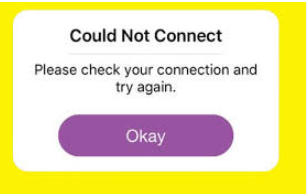
About Snapchat Can’t Connect Error:
Snapchat is one of the most popular platform which allows the users to share photos with your friends or family. Using this app, users can easily chat, send snaps as well as explore stories. It is compatible with different versions of Android and iOS devices. This app is loved by millions of users but the worst situation arises when you will detect Snapchat Can’t Connect Error on the screen. It is extremely an annoying error which will not allow you to connect with the Snapchat. In such a case, you will fail to refresh your account and check the latest updates of your friends. It is extremely an annoying error which nobody wants to face but it is possible at anytime.
Main Causes of Snapchat Can’t Connect Error on Android:
There are lots of factors which are responsible for Snapchat Can’t Connect Error on Android. Some of the common causes are mentioned below:
- You are using slow and unstable internet connection.
- Temporary outages of server or maintenance issue.
- Using the outdated version of Snapchat app.
- You are using the app from a restricted region.
- Corruption of cache and data related to the app.
How to Get Rid of Snapchat Can’t Connect Error Manually?
There are various ways which can help the users to get rid of Snapchat Can’t Connect Error manually. Some of the important points are mentioned below:
Method 1: Start with Basic Troubleshooting
Before proceeding to complex steps, we suggest the users to begin with basic troubleshooting. It may help you to fix the Snapchat Can’t Connect Error easily. So, follow the given steps:
- You need to check the server issue. If it is under maintenance then you need to wait for sometime. It will be fixed automatically.
- Check your internet connection. You can also toggle on and off the airplane mode to refresh the connection. Try to change to different network.
- If you have violated the terms & service of Snapchat then you may be blocked or disabled. So, check for such issues and try to fix it.
Method 2: Force Stop Snapchat and Restart your Device
Sometimes, unknown bugs or glitches in the device can results to problem in connection. So, you should force stop the app and launch it after few minutes. To do so, follow the given steps:
- Find Snapchat icon on the home screen and long tap on it.
- Now, choose App Info option.
- Tap on Force Stop option and confirm your action.

- Restart your device and launch the app again.
Method 3: Clear the Cache and Data related to Snapchat
Using the app regularly can create lots of cache and data in the device. In case of overloading, you may fail to use the app normally. To remove the cache, follow the given steps:
- Open Settings of your smartphone.
- Go to Apps and choose Snapchat from the list.

- Under the Storage, you need to click on Clear Cache and Clear Data option.
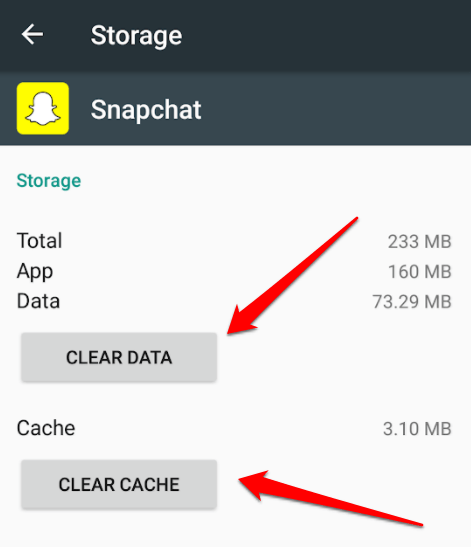
Method 4: Log Out and Login the Snapchat Again
Sometimes, log out and log in the app can help the fix the temporary connection issues. To do so, follow the given steps:
- Open Snapchat on your device.
- Click on Profile icon
- You find find Log Out option at the bottom of the screen. Tap on it.

- Confirm by tapping on Log out again.
- Now, re-login your account by using your credentials.
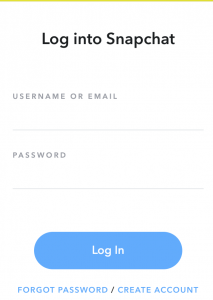
Method 5: Reinstall the Snapchat App
Sometimes, there is unknown issue with the app which are causing error. So, we suggest you to uninstall the app and reinstall it after few minutes. To do so, follow the given steps:
- Find the Snapchat icon on the home screen.
- Long tap on the icon and click on Uninstall option.
- Confirm the same by tapping on Uninstall again.
- Restart the device.
- Open Google Play Store on your device.
- Search Snapchat and tap on Install option.
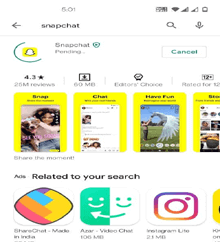
How to Restore Lost Data after Snapchat Can’t Connect Error?
If you have accidentally lost your important data while fixing the error then we suggest you to make use of Android Data Recovery Software. It is an advanced tool which is capable to conduct deep scanning in the system in order to find the deleted, corrupted, encrypted or formatted data. It will not change the files quality or format and recovers in their original size. Due to user-friendly interface, it can be easily handled by the non-technical users. So, what are you waiting for, check the working efficiency of the tool by downloading its trial version now.