Are you detecting Your Device Isn’t Compatible with This Version Error in Google Play Store? Are you having difficulty in installing new apps in your device? Do you want to know the causes of such error on the screen? Have you noticed abnormal behavior of your smartphone? If your response is positive to all these questions then no need to panic as you have landed at perfect destination. In this article, you will learn the best ways to stop Your Device Isn’t Compatible with This Version Error permanently. So, we suggest you to read the given article in step-by-step manner.

About Your Device Isn’t Compatible with This Version Error:
As you know, Google Play Store allows the users to install a wide range of apps in your Android smartphone. It is free-to-use and helps to install the updates also. No doubt, it is very useful but the worst situation arises when you will detect Your Device Isn’t Compatible with This Version Error. Basically, this error will appear on the screen when you will try to install a new app in your device. You need to know that it indicates that there is a problem with the download or updates in your device. Due to such error, you will be unable to access the new features of the apps. Nobody wants to deal with such issue but it is possible at anytime.
Main Causes Responsible for Your Device Isn’t Compatible with This Version Error?
There are lots of factors which are responsible for Your Device Isn’t Compatible with This Version Error. Some of the common causes are mentioned below:
- Overloading the cache and data related to play store.
- Using outdated version of operating system.
- Your device does not have sufficient storage capacity.
- Unknown issue with the syncing with the Google account.
- Conflict between the installed apps
How to Get Rid of Your Device Isn’t Compatible with This Version Error Manually?
There are different methods which can help the users to get rid of Your Device Isn’t Compatible with This Version Error manually. The important points are mentioned below:
Method 1: Restart your Device as well as Play Store
Sometimes, users detects annoying error while downloading apps due to unknown bugs or glitches. It can be easily fixed with a fresh restart. So, we suggest you to force stop the play store and restart the smartphone. To do so, follow the given steps:
- Find the Google Play Store app icon on the home screen.
- Long tap on the icon and choose App Info option.
- Now, select Force Stop option.
- Confirm your action by clicking on OK button.
- Restart your smartphone.
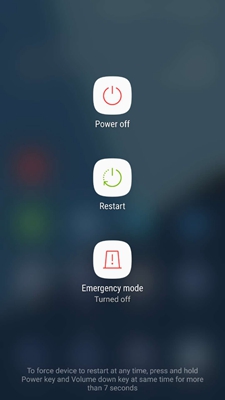
Method 2: Clear the Play Store Cache and Data
Overloading of cache and data related to play store can also cause Your Device Isn’t Compatible with This Version Error. To do so, follow the given steps:
- Open the Settings on your device.
- Go to Apps or App Management.
- Select Google Play Store and tap on Storage Usage option.
- Finally, click on Clear Cache and Clear Data option.

Method 3: Uninstall Updates of Play Store
Many users reports that updated application can also conflict with Google Play Store. So, we suggest you to uninstall the updates which are mentioned below:
- Open the Settings in your device.
- Go to Apps or App Management option.
- Select Google Play Store in your device.
- Click on three dots from top right corner and select Uninstall Updates option.

Method 4: Free Up Space from Internal Memory
If your device does not have sufficient storage capacity then you will detect Your Device Isn’t Compatible with This Version Error. So, we suggest you to check the storage and free up space. To do so, follow the given steps:
- Open the Settings of your smartphone.
- Go to About Phone and tap on Storage

- If you found less space then we suggest you to remove unwanted files, documents, videos etc.
Method 5: Check your Device Region Settings
You need to know that some applications are region specific. If you are trying to download from restricted region then follow the given steps:
- Open the Settings of your device.
- Go to System and select Region and Language option.
- From here, you can change the region where the app is supported.
Method 6: Update Operating System
If you are using the outdated version of operating system then some updated apps will be incompatible with your device. So, you are advised to update the operating system by following the given steps:
- Open Settings of your Android smartphone.
- Go to Software Update section.
- Look for the available updates in your device.
- If found then click on Download and Install option.

How to Restore Deleted Files after Your Device Isn’t Compatible with This Version Error?
If you have accidentally lost your important data from the smartphone then we suggest you to make use of Android Data Recovery Software. It is an advanced tool which has been designed by the technical experts in order to restore the deleted or corrupted files of the smartphone. In fact, it will not change the files quality or format and recovers in their original size. This tool supports user-friendly interface which can be handled by the non-technical users. Even more, it is also compatible with different versions of Windows and Mac based system. So, download the trial version of the tool as early as possible.