Have you detected Wi-Fi Calling Not Working Error regularly on Android? Are you unable to make any call by using Wi-Fi feature? Do you want to know the causes of such errors? Do you stop such annoying issues permanently? If your answer is positive to all the above mentioned questions then no need to panic. After going through the given article, you will find detailed information about Wi-Fi Calling Not Working Error and the best ways to get rid of it instantly. So, follow the instructions carefully.

About Wi-Fi Calling Not Working Error:
Android smartphones has made the lives of people more easier. As you know, we use network carriers to make any phone call from decades. But now with the advent of technology, you can now make calls without any network carrier. To make such calls, you can make use of Wi-Fi. The latest models of smartphones comes with Wi-Fi calling feature. To make these calls, you need only a strong Wi-Fi connection. But how will you feel if you will detect Wi-Fi Calling Not Working Error at the time of making calls? Definitely, it is an annoying situation for the users.
Main Causes Responsible for Wi-Fi Calling Not Working Error:
There are a wide range of factors which are responsible for Wi-Fi Calling Not Working Error. Some of the common points are mentioned below:
- You are not using a stable Internet connection
- Unwanted problems with the wireless router.
- You have not toggled on the Wi-Fi calling feature.
- You have turned on the airplane phone.
- Your device does not support the feature.
- You are using the outdated version of Android
How to Stop Wi-Fi Calling Not Working Error on Android?
Users can follow several methods to get rid of Wi-Fi Calling Not Working Error. Some of the important points are mentioned below:
Method 1: Restart your Android Smartphone
If you are facing such issues due to software glitch then restarting the device can help to fix the issue. So, press and hold the power button. From the options, you need to click on Restart button.
Method 2: Update the Software of Android
Sometimes, outdated software can cause annoying errors on the screen. So, you can update the version of Android smartphone by following the given steps:
- Open the Settings and click on Software Update option.
- If any update is available then tap on Download and Install option.
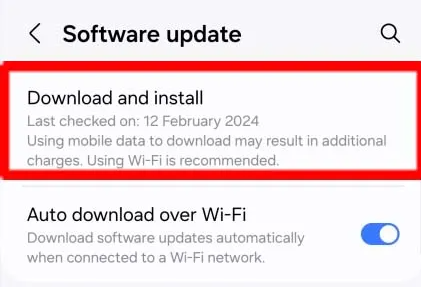
Method 3: Enable to Wi-Fi Connection
You need to enable the Wi-Fi option to make any Wi-Fi calling. So, you need to enable the feature and try again.
Method 4: Check your Internet connection
Wi-Fi calling is only possible when you are using a strong Internet connection. So, you can ensure your Internet is working properly or not. If it is weak then try switching to other network and try again.
Also Read: How to Fix iPhone Touch Screen Not Working Issue Quickly
Method 5: Enable the Wi-Fi Calling feature
It is also possible that Wi-Fi calling feature has been disabled in the phone. So, you can enable it by following the given steps:
- Open the Settings of your Android device.
- Click on Network & Internet option.
- Now, go to Mobile Network.
- Toggle on the Wi-Fi calling feature.

Method 6: Reset the Network Settings
If you are unable to fix Wi-Fi Calling Not Working Error by following the above mentioned steps then you should try to reset the network settings. To do so, follow the given steps:
- Open the Settings on Android smartphone.
- Go to System and click on Reset options
- Now, click on Reset Network Settings.

- Restart the device.
How to Get Rid of Wi-Fi Calling Not Working Error Automatically?
If you are still detecting the error then you need to make use of Android Repair Tool. It is one of the advanced tool which is capable to perform complete scanning in the system to resolve various Android errors in just few clicks. It will also help you to stop BSOD errors and supports user-friendly interface. This tool is compatible with different versions of Windows and Mac operating system. So, you are advised to download the trial version of the software without wasting a single moment.