Are you extremely annoyed with Process com.google.process.gapps Has Stopped Issue? Are you unable to access your Android device normally? Does your device reboots itself at certain time intervals? Have you lost your important data of Android while fixing the error? If your response is positive to all these questions then no need to worry. In this article, you will learn the working ways to get rid of Process com.google.process.gapps Has Stopped Issue. So, we suggest you to read the given article and follow the instructions in step-by-step manner.

What is Process com.google.process.gapps Has Stopped Issue?
No doubt, Android is one of the commonly used operating system in the smartphone. It comes with a wide range of advanced features which will make your tasks much easier. However, some users has recently claimed that they are detecting Process com.google.process.gapps Has Stopped Issue. You need to know that this error is related to Google apps. In such a case, you will be unable to access the Google apps normally. It can also results to regular crashing or freezing of the apps. You will also be annoyed with automatic reboot of the device which is completely annoying.
Main Causes of Process com.google.process.gapps Has Stopped Issue:
There are several factors which are responsible for Process com.google.process.gapps Has Stopped Issue. Some of the common causes are mentioned below:
- Unknown bugs or glitches in the device.
- Cache related to some apps are creating issues.
- Corruption of cache related to Google Play Services.
- You have disabled download manager of the device.
- Using outdated version of the apps or operating system.
How to Get Rid of Process com.google.process.gapps Has Stopped Issue Manually?
There are different ways which can help the users to fix Process com.google.process.gapps Has Stopped Issue manually. Some of the important points are mentioned below:
Method 1: Reboot your Device
Some users detects such error due to unknown bugs or glitches in the device. So, we suggest you to reboot your device before proceeding to any complex steps. To do so, follow the given steps:
- Long press the Power button for few seconds.
- From the Power menu, tap on Restart option.
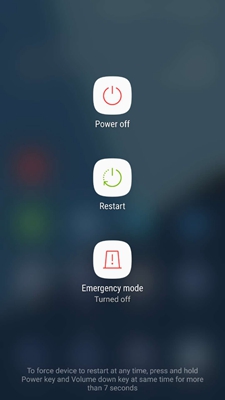
Method 2: Try to Enable Download Manager
You are receing Process com.google.process.gapps Has Stopped Issue due to disable of download manager. So, we suggest you to enable it by following the given steps:
- Open the Settings of your device.
- Go to Apps and tap on Menu icon.
- Now, choose Show System Apps option.

- Tap on Download Manager and click on Enable button.

- Finally, reboot your device
Method 3: Clear the Cache related to Problematic App
If you detect Process com.google.process.gapps Has Stopped Issue while launching any specific app then it might be possible that it is a problematic app. So, we suggest you to clear the cache of problematic app. To do so, follow the given steps:
- Open the Settings of the device.
- Click on Apps and tap on Problematic app.
- Under the Storage, click on Clear Cache and Clear Data option.

Method 4: Clear the Data of Google Play Services
If you are unable to fix the issue by clearing the apps data then we suggest you to clear the data of Google Play Services. To do so, follow the given steps:
- Open Settings and Tap on Apps
- Choose Google Play Services option.
- Click on Storage option.
- Finally, tap on Clear Data and Clear Cache option.

Method 5: Reset App Preferences
Resetting the apps preferences will help you to bring the default settings of the apps. It will not delete any data so you can do it without any tension. To do so, follow the given steps:
- Open the Settings of your device.
- Click on Apps
- From the top of screen, click on three dots icon.
- Choose Reset App Preferences option.
- Finally, click on Reset apps options.

Method 6: Perform Factory Reset in the device
If you are unable to fix Process com.google.process.gapps Has Stopped Issue by using above mentioned steps then we suggest you to factory reset your device. It can results to data loss issue. So, before proceeding, you must create backup of your entire device. To do so, follow the given steps:
- Open the Settings of your device.
- Click on About Phone and select Backup & Reset option.
- Now, click on Erase all data option.
- Finally, tap on Delete all data option.

How to Restore Lost Data after Process com.google.process.gapps Has Stopped Issue?
If you have accidentally lost your important data of Android then we suggest you to make use of Android Data Recovery Software. It is an advanced tool which has been designed by the technical experts. It is capable to conduct deep scanning in the system in order to get back lost or corrupted files, images, videos, messages, contacts, documents etc. This tool will not compromise with the files quality and restores in their original size. It has user-friendly interface which can be handled by the novice users. So, what are you waiting for, download the trial version of the tool without wasting a single moment.