Are you extremely annoyed with Android Auto Not Working Issue? Are you unable to connect your smartphone with your car? Do you want to know the causes of such error? Are you looking for the best ways to get rid of such issue permanently? If you are facing all these issues then no need to panic as you have landed at perfect destination. In this article, you will learn detailed information about Android Auto Not Working Issue and its working solution. So, try to follow the instructions in step-by-step manner.

About Android Auto Not Working Issue:
No doubt, Android is one of the commonly used operating system in the smartphone. It provides best working experience to the users. With the advancement of technology, it is now possible to connect the smartphone with your cars also. You can install Android Auto app which makes it much more easier. However, many users has complained that they are annoyed with Android Auto Not Working Issue. In such a case, your device will be automatically disconnected from the car. It is really annoying situation which nobody wants to face but it is possible at anytime.
Main Causes Responsible for Android Auto Not Working Issue:
There are several factors which are responsible for Android Auto Not Working Issue. Some of the common causes are mentioned below:
- Poor connection between your card and the smartphone.
- Using outdated or corrupted version of the app.
- Android Auto app is connected with different vehicles and you are connecting with wrong ones.
- Incorrect software settings.
- Mission of required permission.
- Corruption of apps cache or data.
How to Get Rid of Android Auto Not Working Issue Manually?
In this section, you will learn the working ways to fix Android Auto Not Working Issue manually. The important methods are mentioned below:
Method 1: Check the Compatibility
Firstly, users need to check that Android Auto app is compatible with your car or not. If it is not compatible then you may face difficulty in connecting the app. You can find the car model and match it with the supported list.
Method 2: Restart your Device and Infotainment System of Car
Sometimes, unknown bugs or glitches are responsible for Android Auto Not Working Issue. So, we suggest you to give a fresh restart by following the given steps:
- Long press the Power button for few seconds.
- Choose Restart option from the power menu.
- Turn of the ignition of car for few minutes. Reboot and try to connect again.
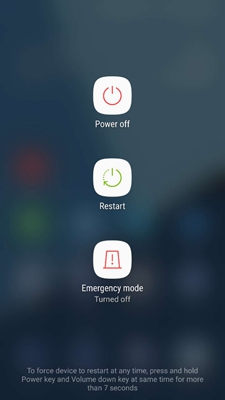
Method 3: Check for the Faulty Connection
Some users can also face issue due to faulty connection. Make sure your device is properly connected with the car. To check, follow the given steps:
- If you are using a USB cable then ensure that USB is connected tightly and ports are working well.
- If you are using Bluetooth connection then make sure your device is paired with the car. You can disconnect and re-connect it.
- Do not keep your device far away from the car otherwise it can cause disconnection issue.
Method 4: Clear the Cache and Data related to Android Auto
Corruption of cache and data related to Android App can also cause annoying error. So, we suggest you to clear the cache by following the given steps:
- Open the Settings of your device.
- Go to Apps and choose Android Auto app.

- Go to Storage Usage and click on Clear Cache and Clear Data option.

Method 5: Check for Apps Permission
Missing permission for the app can also results to Android Auto Not Working Issue. If the device is not permitted then we suggest you to follow the given steps:
- Open the Settings of your device.
- Go to App Management and choose Android Auto option.
- Go to Permission and grant all the permission.

- Restart your device and try again.
Method 6: Update Android Auto App to the Latest Version
Using outdated version of the app can also cause compatibility issue and stops its normal working. To update, we suggest you to follow the given steps:
- Open Google Play Store in your device.
- Click on Profile and choose Manage Apps and Devices option.
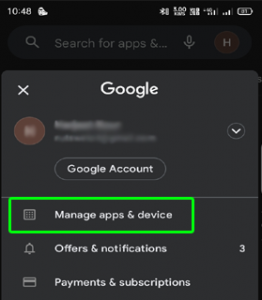
- Go to Updates Available section.
- Check for the update related to Android Auto app.
- If found then tap on Update button.
How to Regain Lost Data after Android Auto Not Working Issue?
If you have accidentally lost your important data accidentally while fixing the issue then we suggest you to make use of Android Data Recovery Software. It is one of the advanced tool which is capable to perform complete scanning in the system in order to regain the deleted, corrupted, formatted or encrypted files. This tool has ability to restore different formats of files from various brands of Smartphone, SD cards etc. You will get user-friendly interface which can be handled by the non-technical users. It is also compatible with different versions of Windows and Mac operating system. So, download the tool without making any delay.