Are you facing data loss issue and want to recover Photos from iCloud? Have you accidentally removed important pictures from your device? Do you want to know the best ways to recover files from iCloud? If your response is positive to all these questions then no need to panic. This article contains detailed information about the ways to recover Photos from iCloud. You will also learn the data recovery steps in the absence of backup. So, we suggest you to follow the instructions in step-by-step manner.

About iCloud:
As you know, data loss or deletion is one of the common problem which is faced by almost everyone. So, Apple provides iCloud feature which is considered as a storage platform which is capable to store huge amount of photos, videos, documents, passwords etc. In fact, you can keep the data of all your iOS devices. You can say that it is one of the mostly used and helpful backup tool which will protect your important data. However, many users creates backup on iCloud but they don’t know the ways to restore Photos from iCloud on iPhone.
Main Causes of Data Loss from iPhone:
Users can face data loss issue from iPhone due to several factors. Some of the common causes are mentioned below:
- Accidental deletion by the users while removing unwanted data.
- Corruption of operating system.
- Falling of the device in water.
- Performing factory reset in the device.
- Formatting the internal memory without creating backup.
How to Recover Photos from iCloud Easily?
In this section, you will learn the working ways to restore photos from iCloud. The important steps are mentioned below:
Method 1: Restore Photos from iCloud Recently Deleted Folder
If you have deleted photos from iCloud then you need to visit the official iCloud website. Now, you need to open the Recently deleted folder which stores the deleted files for 30 days. To get back the photos, follow the given steps:
- Open iCloud.com in the web browser.
- Enter your credentials to login the account.
- When the pop up appear, you need to click on Trust option.
- Click on Photos from the homepage.

- Tap on Recently Deleted album from the left side pane.
- Select the photos and tap on Recover option.

Method 2: Download Photos from iCloud to iPhone
If you have accidentally deleted some memorable photos from iPhone then you can restore from iCloud. To do so, follow the given steps:
- Open the Settings of iPhone.
- Click on Profile and choose iCloud option.
- Now, choose Photos.
- Click on Download and keep originals.
- Now, go to Photos app and choose your lost pictures.
- Finally, click on Restore option.

Method 3: Recover iCloud Photos on New iPhone:
have your changed your iPhone and want to recover photos of old phone. If yes then you can make use of iCloud in order to restore pictures. To do so, follow the given steps:
- Open Settings of your iPhone.
- Go to General and choose Reset
- Now, tap on Erase all Contents and Settings

- Click on Continue button.
- It will ask you to enter the passcode of the iPhone.
- Tap on Erase iPhone and confirm your action.
- Restart your device. Now, follow the on-screen instructions until you reach Apps & Data screen.
- Now, click on Restore from iCloud Backup.

- You need to login to your iCloud account and select the backup to restore the data.
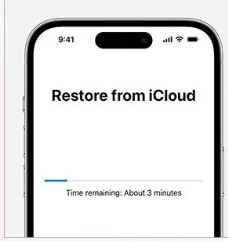
Point to Remember: This method will help you to get back photos from your old iPhone but delete all the saved data or files from new iPhone. So, before proceeding create the backup copy.
How to Restore Lost Data of iPhone Automatically?
If you have accidentally lost your important photos and doesn’t have backup copy then we suggest you to make use of iPhone Data Recovery Software. It is one of the advanced tool which is capable to perform complete scanning in the system in order to get back deleted photos, videos, documents etc. The best part of the tool is that it will not change the files quality or formats and restores in original size. It has user-friendly interface which can be handled by the non-technical users. It is also compatible with different versions of iOS devices. So, download the trial version of the tool without making any delay.