Hello guys! I am extremely annoyed with Snapchat Filters Won’t Work Issue. I really don’t know why I am unable to apply filter when I try to capture photos or videos. I am facing such issues from last couple of days. I really don’t know how to deal with the situation. Will you please provide working ways to get rid of Snapchat Filters Won’t Work Issue permanently? Why I am detecting such issue regularly? All the suggestions are strongly appreciated. Thanks a lot in advance.

About Snapchat Filters Won’t Work Issue:
Snapchat is one of the popular instant messaging app which allows the users to send messages, snaps, explore stories etc. You can easily connect with your friends to view their stories. These days, Filters is also gaining popularity among the users on social media apps. This feature allows the users to capture high quality pictures. But how will you feel if you will notice Snapchat Filters Won’t Work Issue? Definitely, it is an annoying situation which nobody wants to face but it is possible at anytime.
Main Causes of Snapchat Filters Won’t Work Issue:
There are several factors which are responsible for Snapchat Filters Won’t Work Issue. Some of the common causes are mentioned below:
- Using unstable or poor internet connection.
- Server or network issue.
- Unknown bugs or glitches in the device.
- Device location is disabled.
- Enabling data saver for your Snapchat.
- Corruption of cache and data related to the app.
How to Get Rid of Snapchat Filters Won’t Work Issue Manually?
There are different methods which can help the users to fix Snapchat Filters Won’t Work Issue manually. Some of the important methods are mentioned below:
Method 1: Check your Internet Connection
You should know that Snapchat requires a high speed internet connection in order to load the filters as well as work smoothly. If you are using unstable internet connection then it may not respond properly. So, you are advised to troubleshoot the slow internet issues by following the given steps:
- Enable and disable airplane mode.
- If you are using cellular data then try to switch to Wi-Fi
- Try to restart the router and keep your device closer.
- Try to reduce the connected devices.
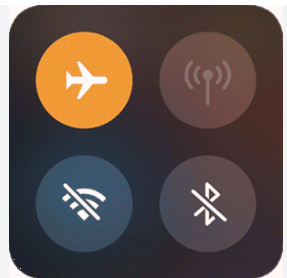
Method 2: Restart your Android Device
Sometimes, users may detect such issues due to unknown bugs or glitches in the device. So, you are advised to restart your smartphone by following the given steps:
- Press the Power button for few seconds.
- From the menu, choose Restart option.

Method 3: Try to Use Snapchat in High Light
If you will try to take the snaps in low light surroundings then it is possible that filters will be unable to detect your face clearly. So, you are advised to take the snaps on daylight or surroundings which are well-light up. It may help the filters to work easily.
Method 4: Disable Data Saver Feature
If you have enabled data saver feature in your device then it will restrict the data usages. It can also cause Snapchat Filters Won’t Work Issue. So, try to disable the feature by following the given steps:
- Open Snapchat in your device.
- Click on Profile and choose Settings.
- Now, go to the Privacy Control section and choose Data Saver option
- Make sure the box is unchecked.

Method 5: Clear the Cache and Data related to Snapchat
Overloading the snapchat cache can also create lots of issues. So, you are advised to clear the cache by following the given steps:
- You need to launch the Snapchat in your device.
- Click on Profile and tap on Settings (Gear icon)
- Go to Privacy Control and select Clear Cache option.
- Click on Continue option to confirm your action.

Method 6: Update the Snapchat App
Using the outdated version of Snapchat app can also cause compatibility issues and stops some features to work normally. So, you are advised to update the app by following the given steps:
- Open Google Play Store in your device.
- Click on Profile and choose My Apps & Games option.
- Under Updates, you need to find the update related to Snapchat.
- If found then click on Update option.

How to Restore Lost Data after Snapchat Filters Won’t Work Issue?
If you have lost your important data while fixing Snapchat Filters Won’t Work Issue then we suggest you to make use of Android Data Recovery Software. It is one of the advanced tool which is capable to conduct deep scanning in the system in order to detect deleted files of Android. Moreover, this tool has ability to show preview of the files and allows the users to save the data to your desired location. It has user-friendly interface which can be used by the non-technical users. So, download the tool without wasting a single moment.