Hello guys! I am extremely annoyed with Frozen Samsung Screen. Due to such issue, it is becoming difficult me to use my smartphone normally and it has became unresponsive. My important tasks are also getting pending. I really don’t know why am I facing such issue regularly. If you have any idea about it then please help me. All the suggestions are strongly appreciated. I am eagerly waiting for your response. Thank you so much in advance.

About Frozen Samsung Screen:
No doubt, Samsung is one of the popular brand of smartphone which is known for its brilliant features as well as specifications. It also allows the users to save huge amount of files or data in the device. However, the worst situation occurs when you will face Frozen Samsung Screen. In such a case, your screen will become unresponsive and all the apps will be freeze. Ignoring such issues for long time can also results to permanent data loss issue. Nobody wants to deal with such issues but it is possible at anytime.
Main Causes of Frozen Samsung Screen:
You should know that there are lots of factors which are responsible for Frozen Samsung Screen. Some of the common reasons are mentioned below:
- Your device does not have enough memory space.
- Damage of hardware or software.
- Invasion of harmful virus or malware in the device.
- Failed update of operating system.
- Running too many applications at the same time.
How to Get Rid of Frozen Samsung Screen Manually?
There are several ways which can help the users to fix Frozen Samsung Screen. Some of the important points are mentioned below:
Method 1: Force Reboot your Samsung Device
If your device has became unresponsive then you are advised to force restart the device. It will help you to fix unknown bugs or glitches which are causing error. To do so, follow the given steps:
- You need to hold the Power and Volume Down buttons for few seconds.
- Wait for few minutes until the device gets restart.
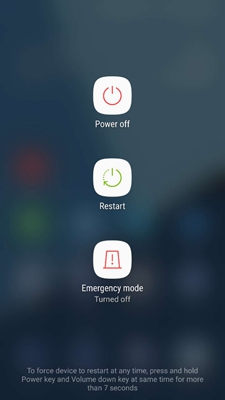
Method 2: Wipe Cache Partition in Samsung
Users are suggested to clear the cache partition of the device. To do so, firstly, you need to start the device in recovery mode. So, follow the given steps:
- Press the Volume Up and Power buttons together.
- Leave the buttons when recovery screen appears up.
- Use the Volume Down button to select Wipe Cache Partition option

- Tap on Yes to confirm the action.
- Wait for the process to get completed.
- Now, choose Reboot System Now and press the Power button.
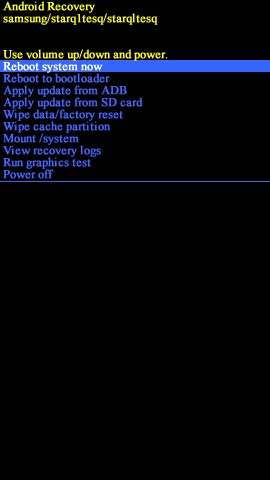
Method 3: Close Running of Background Applications
Sometimes, running lots of apps in the background also causes freezing of the device. So, you are advised to close the unwanted apps to fix the issue. To do so, follow the given steps:
- Click on Hamburger icon from the Home screen.
- Here, you can see the preview of running apps.
- You need to swipe up to close the apps.
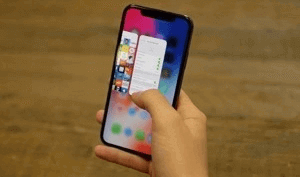
Method 4: Uninstall the Incompatible Apps
Some faulty apps in the device can also cause Frozen Samsung Screen. So, you are advised to uninstall them permanently. To do so, boot your device in safe mode. So, follow the given steps:
- Long press the Power button.
- Now, tong tap on the Power off option
- Tap on Safe Mode and confirm the same by click on OK button.
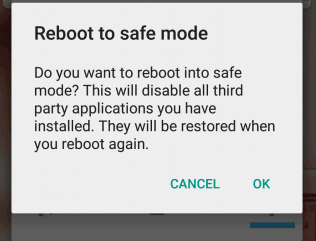
Method 5: Update your Samsung Smartphone
Using the outdated version of operating system can make the device unresponsive. So, you can update your device by following the given steps:
- Open the Settings of Android smartphone.
- Go to Software Update section.
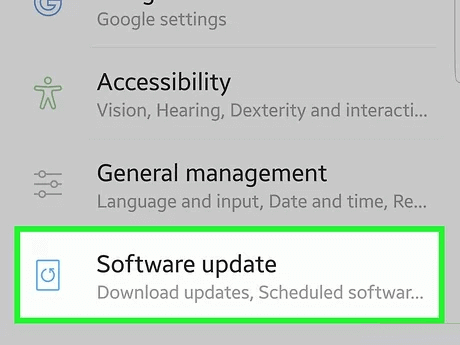
- Look for the available updates related to the device.
- Finally, click on Download button.
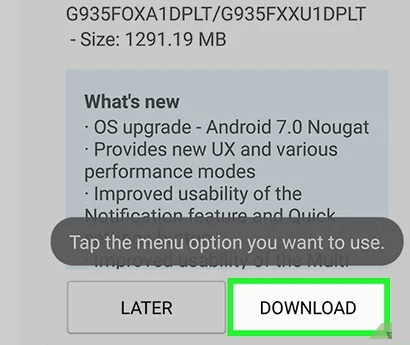
How to Restore Lost Data of Frozen Samsung Screen Automatically?
If you are facing data loss issue from Samsung smartphone then we suggest you to make use of Android Data Recovery Software. It is one of the powerful tool which has been designed by technical experts. It is capable to conduct deep scanning in the system in order to regain deleted, corrupted, formatted or even encrypted files in their original quality. You will get easy-to-use interface which can be handled by the professionals as well as novice users. So, what are you thinking for, download the trial version of the tool without wasting a single moment.