Are you searching for the working ways to Speed Up a Slow iPhone? Are you extremely annoyed with sluggish speed of your iPhone? Are you unable to make any phone call or capture photos on time? Do you want to learn the effective solution of above mentioned issues? If your response is positive to all these questions then no need to panic. This article contains detailed information which will help you to Speed Up a Slow iPhone. So, what are you thinking for, we suggest you to follow the given article in step-by-step manner.
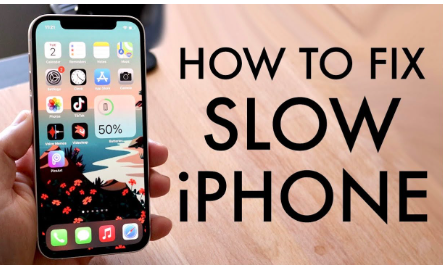
About iPhone:
iPhone is one of the popular brand of smartphone which has been developed by Apple Inc. No doubt, it comes with lots of advanced features which has increased its popular among the users across the world. However, the most annoying situation occurs when the speed of iPhone functions starts to degrade gradually. In such a case, opening camera, making phone calls, sending a message or even launching the apps will take more time than usual. It is really an annoying situation for the users because they will be unable to perform their tasks on time.
Main Causes Responsible for Slow Speed of iPhone:
There are lots of reasons which are responsible for sluggish speed of iPhone. Some of the common causes are mentioned below:
- You are receiving poor or weak wi-fi signal.
- Users have not optimized iPhone settings such as motion reduction, refreshing of background apps etc.
- The storage of iPhone is filled with junk files.
- You have enabled location services in your device.
- Running lots of applications in the background.
Important Tips to Speed Up a Slow iPhone:
You will be glad to know that you can perform some simple tricks which can help you to boot the iPhone performance. The important points are mentioned below:
Method 1: Restart your iPhone
Sometimes, a simple restart can help the users to boot your device performance. It is helpful in freeing up RAM which can increase the device performance. To do so, follow the given steps:
- You need to press the volume as well as side buttons.
- Once the power-ff slider appears, you need to drag the slider and wait for few seconds.
- Now, press and hold the side buttons to start your device again.
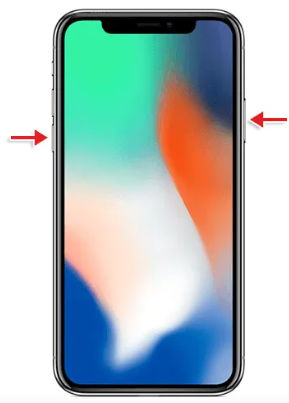
Method 2: Update the Version of iOS
It is always advised to keep your iOS updates as it comes with ;lots of security patches which can help in fixing bugs. To update the device, follow the given steps:
- Open Settings of your iPhone.
- Go to General and choose Software Update option.
- Look for the available updates in your device.
- Finally, click on Update Now button.
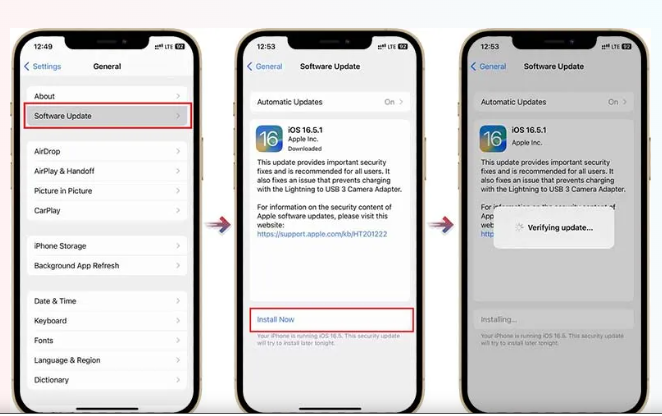
Method 3: Create Some Free Space in your Device
You should know that iPhone must have minimum 1GB free space for booting the device performance. So, you are advised to remove unwanted data from the device. To check the memory, you can follow the given steps:
- Open Settings of your smartphone.
- Tap on General and choose iPhone Storage.
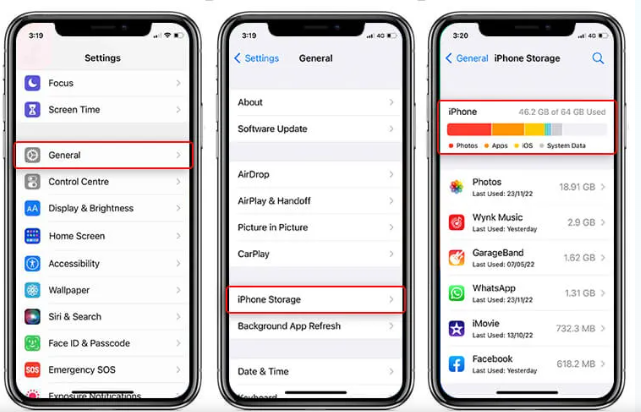
- If memory is full then remove unwanted apps, data etc.
Method 4: Close Unwanted Running Apps
If you have opened lots of apps in your device then they will pile up in the App Switcher. It can results to slow speed of your device. To close the unwanted apps, follow the given steps:
- You need to open the app switcher by swiping up from the bottom of your iPhone.
- Swipe up on each app preview to close them.
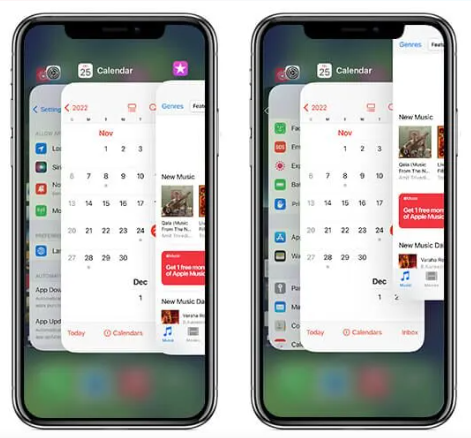
Method 5: Disable the Low Power Mode
Enabling the low power mode can also affect the device functionality and performance. So, you are advised to turn off this mode to Speed Up a Slow iPhone. To do so, follow the given steps:
- Open the Settings of your device.
- Go to Battery and turn off the Low Power Mode.
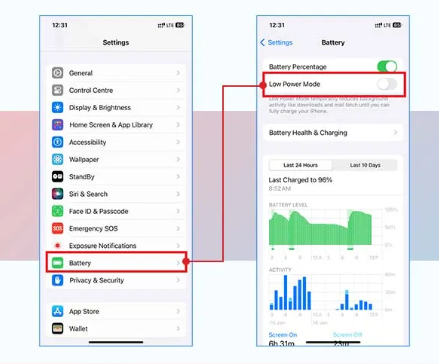
Method 6: Reset to Factory Settings
If nothing works to Speed Up a Slow iPhone then you are advised to reset your device to the factory settings, But this process will delete all the saved files of your device. If you have created backup then follow the given steps:
- Open the Settings and choose General
- Now tap on Transfer or Reset iPhone
- Click on Erase All Content and settings option.
- Tao on Continue and enter the passcode of your iPhone.
- Finally, tap on Erase iPhone option.
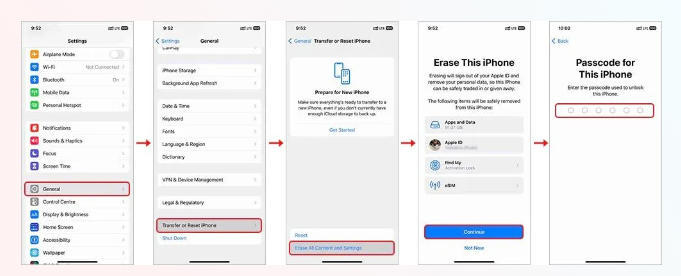
How to Restore Lost Data of iPhone Automatically?
If you have accidentally lost your important data while boosting the iPhone performance then you should use iPhone Data Recovery Software. It is one of the advanced tool which is capable to perform deep scanning in the system in order to restore deleted or corrupted files. In fact, this tool will not change the files quality and restores in original format. It supports user-friendly interface which can be used by the non-technical users in a hassle free manner. You can check the working efficiency of the tool by downloading its trial version now. After complete satisfaction, you can purchase the licensed version of tool to make use of more advanced features.