Are you getting Not Registered On Network Error in your Android device? Are you unable to make any call or surf the web in your device? Are you completely annoyed with unwanted error message on the screen? Do you want to get rid of such error permanently? If you are facing the above mentioned issue then no need to panic. After going through the given article, you will learn detailed information about Not Registered On Network Error and its working solution. So, try to follow the instructions in step-by-step manner.

What is Not Registered On Network Error?
No doubt, Android smartphone enhances the online experience of the users. You need to insert a SIM card in order to make calls, dial USSD codes or even surf the web. However, many users complains that they are detecting Not Registered On Network Error on their screen. Basically, such error occurs when you will try to make call using your device. You should know that such error means that the phone is unable to connect with the carrier’s network. It is possible that there is some problem from the carrier’s end.
Main Causes Responsible for Not Registered On Network Error:
There are lots of factors which are responsible for Not Registered On Network Error in your device. Some of the common causes are mentioned below:
- A new update in not supporting your device.
- Problem with the IMEI number.
- Switching to a new SIM card and your device fails to keep an update.
- Using outdated version of Android operating system.
- SIM card is damaged.
- Your carrier is facing any type of outage.
How to Get Rid of Not Registered On Network Error Manually?
There are different ways which can help you to get rid of Not Registered On Network Error manually. Some of the common reasons are mentioned below:
Method 1: Restart your Device
Some errors occurs on the screen due to unknown bugs or glitches in the device. It can be fixed by restarting the device. You can do it by following the given steps:
- Press the Power button for few seconds.
- Now, choose Restart option from the menu.
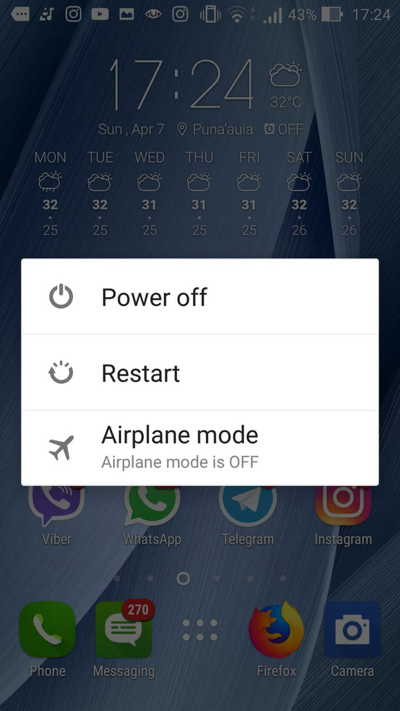
Method 2: Update your Device to the Latest Version
Using the outdated version of Android also causes error on the screen. So, you need to update your device by following the given steps:
- Open Settings of your smartphone.
- Go to Phone and choose Software Update option.
- Find the latest update your device.
- If available, click on Download and Install option.
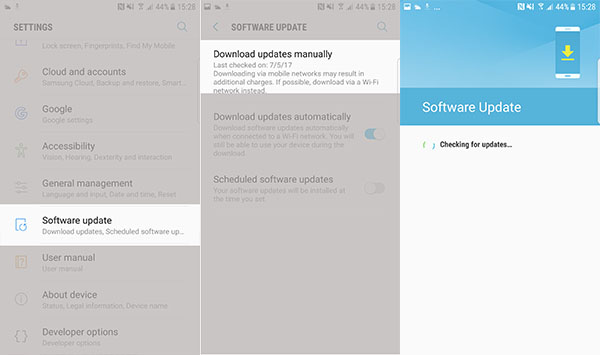
Method 3: Select the Network Manually
You may detect Not Registered On Network Error due to network issue also. So, you are advised to select your network manually. To do so, follow the given steps:
- Open the Settings of your device.
- Go to Connections and choose Mobile Networks
- Now, tap on Network Operators.
- Here you need to click on Search Network option.
- It will start scanning and show the available networks.
- Choose the appropriate network.
Method 4: Try to Disable Wireless Connections
Users can also try to disable the wireless connections. It may help them to fix the error easily. So, follow the given steps:
- Drag the selection box of your phone.
- Now, turn on Airplane mode and turn it off after few seconds.
- You can also toggle off the Wi-Fi option.

Method 5: Reinsert the SIM Card
Users are also advised to insert the SIM card properly. You can also clean the SIM tray as well as SIM card with a soft cloth to remove the dirt. If your device supports removable battery then you can also try to remove the battery and insert it again. After reinserting the SIM and battery, reboot your device.

Method 6: Update the APN Settings
Users can also try to update the APN settings for network providers. It may help you to get rid of Not Registered On Network Error. To do so, follow the given steps:
- Open the Settings of your device.
- Click on SIM cards & Mobile Networks.
- Now, tap on SIM Card Provider Settings
- Click Mobile Networks and choose Access Point Names.
- Tap on the current APN to update.
- You can also click on new app or + to add the APN manually.
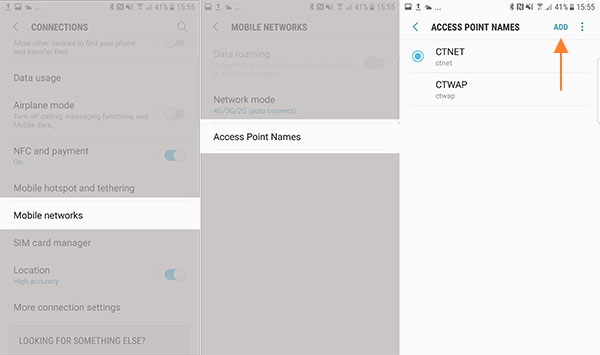
Method 7: Reset Network Settings
Users are also advised to reset the network settings in order to fix Not Registered On Network Error. To reset the settings, follow the given steps:
- From the Home screen, you need to click on Apps Tray.
- Now, click on General Management.
- Click on Reset and select Reset network settings.
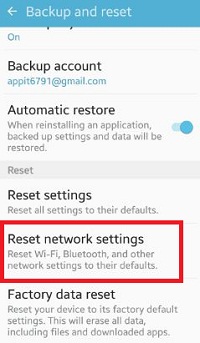
- Again tap on Reset Settings.
- It will ask you to enter the password of your device.
- Finally, click on Reset settings option.
How to Restore Lost Data after Not Registered On Network Error?
While fixing the error, if you have accidentally lost your important files then we suggest you to make use of Android Data Recovery Software. It is one of the advanced tool which is capable to scan the system internally in order to regain the deleted files, photos, videos, documents, contacts, messages etc. This tool has ability to restore the data without compromising their original quality. It has user-friendly interface which can be handled by the novice users. So, download the trial version of the tool without wasting a single moment.