Hello guys! I am detecting Unfortunately App Has Stopped Error in my Android smartphone. Due to such error, I am unable to access any of the installed app and my device is crashing at certain time intervals. I don’t know how to deal with the situation. My important works are getting pending due to such error. I have tried some ways to fix it but ended up with failure. Will you please provide working ways to fix Unfortunately App Has Stopped Error? All the suggestions are highly appreciated. I am eagerly waiting for your response. Thanks a lot in advance.
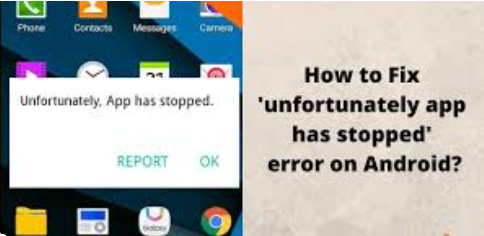
About Android:
As you know, Android is one of the best operating system which is used globally across the world. It supports lots of advanced features which has grabbed the users attention. It supports user-friendly interface which works perfectly with the apps. No doubt, it will makes your tasks easier but the worst situation occurs when you will detect Unfortunately App Has Stopped Error. Due to such error, you will be unable to launch the app normally. In fact, downloading new apps or updating will also become difficult for the users. Sometimes, it can also results to data loss issue if ignored for long time.
How to Get Rid of Unfortunately App Has Stopped Error Manually?
There are different ways which can help you to get rid of Unfortunately App Has Stopped Error manually. Some of the important points are mentioned below:
Method 1: Restart the Android Device
Sometimes, unknown bugs or glitches in the device causes crashing or stopping of the apps. To fix the issue, we suggest you to reboot the device by following the given steps:
- Press the Power button of your device for few seconds.
- Now, choose Restart option from the menu.

Method 2: Clear the Cache and Data related to the Apps
You should know that cache is a storage location which can store the repeatedly accessed data. Sometimes, it gets damaged and users fails to launch the apps normally. To fix the error, you can clear the cache by following the given steps:
- Open Settings of your device.
- Go to the App option.
- Click on the app in which you are getting problem/
- Now, tap of Storage and finally click on Clear Cache and Clear Data option.
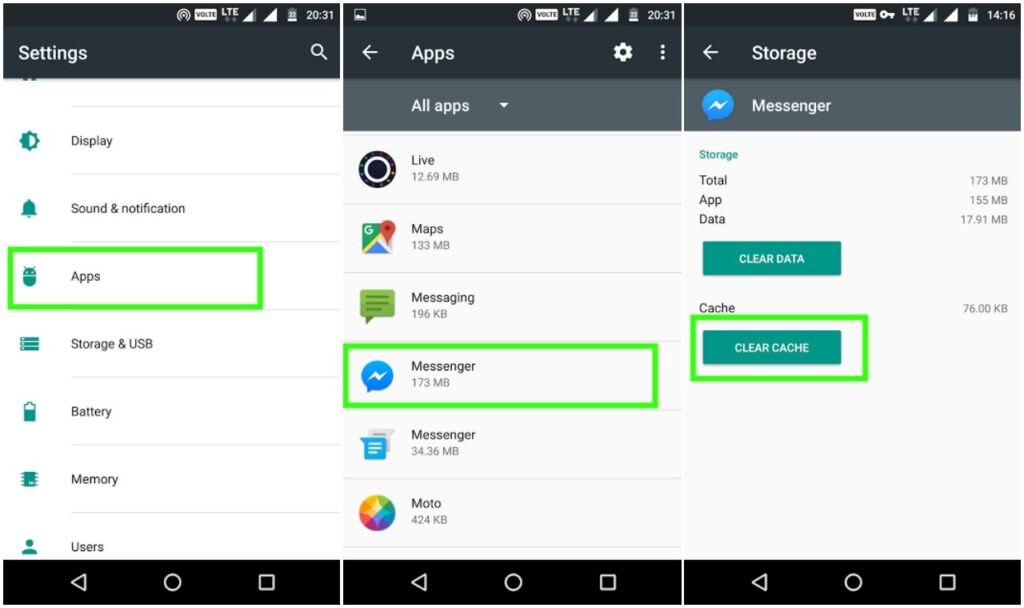
Note: Clearing the app data will remove the entire information of the app and reset the settings.
Method 3: Check the Date & Time Settings on your Device
If you are using the incorrect time and date settings in your device then you might face error in accessing the apps. It can also stop downloading or updating activities. To correct the date & Time settings, follow the given steps:
- Open the Settings of your device
- Click on Additional Settings option.
- Now, select Date & Time option.
- You need to enable Use network provided time zone options.
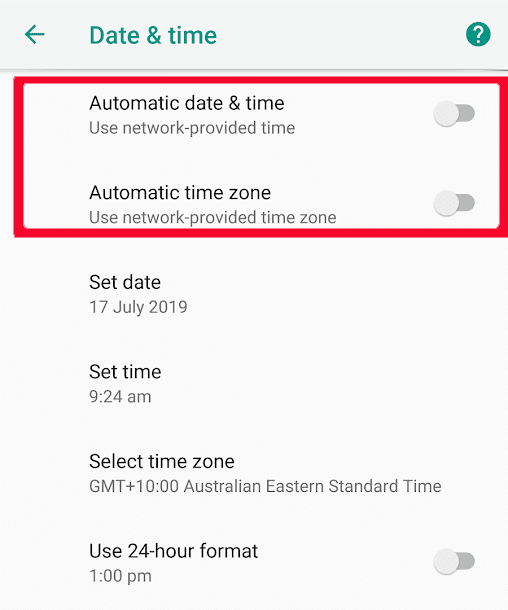
Method 4: Reinstall or Update the App:
If you are unable to access some apps due to Unfortunately App Has Stopped Error then you are advised to update the apps. This error may also occur due to using the outdated version of the app. To update, follow the given steps:
- Open Google Play Store in your device.
- Click on Profile and choose Manage Apps & Device option.
- Go to Updates Available category.
- Find the app in which you are getting error and click on Update option if available.
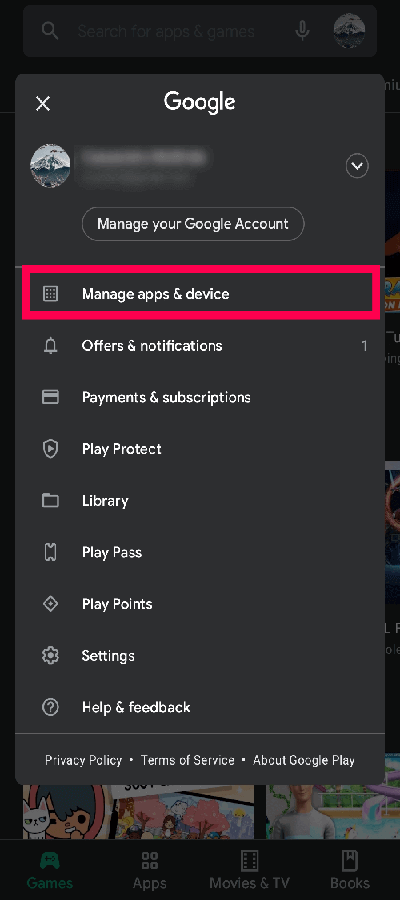
Method 5: Update Android Operating System
Using outdated version of the Android can also cause errors while launching the installed apps. So, you can also update the Android to avoid such error. To do so, follow the given steps:
- Open the Settings of your device.
- Click on About Phone option.
- Click on System Update option.
- Find the latest update for your device.
- If available then click on Download Update option.
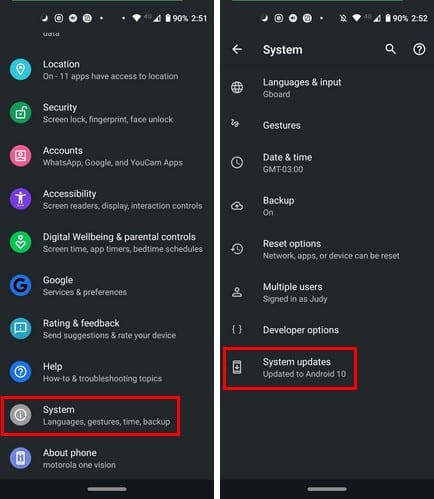
How to Restore Lost Data after Unfortunately App Has Stopped Error Automatically?
While fixing the error, if you have accidentally erased important data of Android then we suggest you to make use of Android Data Recovery Software. It is one of the advanced tool which is capable to perform deep scanning in the system in order to restore the deleted data, files, photos, videos, documents, messages, contacts etc. This tool will not change the files quality and recovers them in original size or format. It has user-friendly interface which can be handled by the novice users. It is compatible with different versions of Windows and Mac operating system. So, download the trial version of the tool without making any delay.